Step 1. Start by either creating or using a new email
account.
Step 2. Using this account, sign up for a free zoom
account.
Step 3. Now log into your paid account.
Step 4. Scroll down. Under meetings, you will find the Host Key.
Make a note of this key, it will be needed later.
Step 5. Scroll back up, and click
the profile link
Step 6. Click users
Step 7. Add the account that was
created in step 1. Note: create a basic
user account. In this example we created a new email account called
zoom@example.com and added it to the list of users.
Step 8. After accepting the
confirmation email, the email account will show up in the list of users.
Step 9. Now go back to the
profile tab and click settings.
Use this link: Account Settings - Zoom
Step 10. You will need to enable
the feature to allow participants to join before host. This will only allow those in your user list
to join. Others will still receive the
message to wait for the host to start the meeting.
Step 11. Starting the meeting
with the alternate user.
After logging in you will see the
normal startup screen.
Click the Join button. And enter
the normal meeting ID and password provided by the account owner.
You will now be in a meeting with
no host. Until the host role is claimed,
other users that are not part of your account will not be able to get past the
waiting room. Click participants.
Now click the claim host button



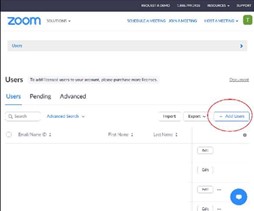











No comments:
Post a Comment